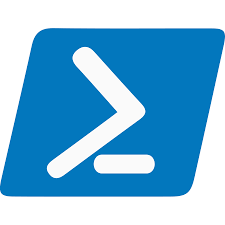PowerShell - Posts
PowerShell Scripting
- PowerShell is the Windows Scripting Language and shell environment built using the .NET framework.
- Most PowerShell commands, called cmdlets, are written in .NET.
- Unlike other scripting languages and shell environments, the output of these cmdlets are objects - making PowerShell somewhat object-oriented.
- The normal format of a cmdlet is represented using Verb-Noun; for example, the cmdlet to list commands is called
**Get-Command** - The most important 2 commands are
**Get-Help**andGet-Command Get-Help <CmdletName> -Onlinedisplays the online documentation for the specified cmdlet or topic.- PowerShell scripts usually have the .ps1 file extension.
1
2
3
4
5
6
7
8
#Common verbs to use include:
Get
Start
Stop
Read
Write
New
Out
| Command alias | Cmdlet name | Description of command | Examples | ||||||||
|---|---|---|---|---|---|---|---|---|---|---|---|
| shcm | Show-Command | Creates Windows PowerShell commands in a graphical command window. | |||||||||
| ac | Add-Content | Appends content, such as words or data, to a file. | Add-Content -Path “C:\dir\test.txt” -Value “written in powershell” | ||||||||
| cat, gc, type | Get-Content | Gets the contents of a file. | Get-Content -Path “C:\Users\UN\Desktop\test.txt” | ||||||||
| sc | Set-Content | Replaces the contents of a file with contents that you specify. | Set-Content .\test.txt “new content” | ||||||||
| echo, write | Write-Output | Sends the specified objects to the next command in the pipeline. If the command is the last command in the pipeline, the objects are displayed in the console. | Write-Output “This is some text.” | ||||||||
| cd, chdir | Set-Location | Sets the current working location to a specified location. | Set-Location -Path “C:\DirectoryName” | ||||||||
| gl, pwd | Get-Location | Gets information about the current working location or a location stack. | Get-Location -Provider Registry #provider that defines the location | ||||||||
| ni | New-Item | Creates a new item file or folder | New-Item -Path “C:\path\to\newfile.txt” -ItemType “File” | ||||||||
| clc | Clear-Content | Deletes the contents of an item, but does not delete the item. | Clear-Content -Path “C:\dir\test.txt” #test.txt still exists | ||||||||
| del, ri, rm, rmdir | |||||||||||
| erase, rd | Remove-Item | Deletes files and folders. | Remove-Item -Path “C:\path\to\item” | ||||||||
| dir, gci , ls | Get-ChildItem | Gets the files and folders in a file system drive. | Get-ChildItem -Path “C:\MyFolder” -Hidden | -Recurse #list directories and subdirectories | -SortBY sort based on a specific criteria | -Filter D* #list directories starts with D | -System #get system files | ||||
| fl | Format-List | Formats the output as a list of properties in which each property appears on a new line. | Get-Process -Name “explorer” | Format-List -Property Name, Id, StartTime | -GroupBy | ||||||
| fw | Format-Wide | Formats objects as a wide table that displays only one property of each object. | Get-Process | Format-Wide -Property Name -Column 4 #format the output in a wide table format | |||||||
| ft | Format-Table | Formats the output as a table. | Get-Process | Format-Table -Property Name, Id, CPU, WorkingSet | |||||||
| measure | Measure-Object | Calculates the numeric properties of objects, and the characters, words, and lines in string objects, such as files of text. | @(75, 89, 62, 95, 82) | Measure-Object -Minimum -Maximum | |||||||
| ghy, h | Get-History | Gets a list of the commands entered during the current session. | Get-History | Get-History -Id 5 # get command by id | Get-History -Count 10 #the last 10 commands | ||||||
| clhy | Clear-History | Deletes entries from the command history. | Clear-History | Clear-History -Id 10 #clear a specific command with id 10 | |||||||
| cls | Clear-Host | Clears the display in the host program. | Clear-Host | ||||||||
| copy | Copy-Item | Copies an item from one location to another. | Copy-Item -Path .\test.txt -Destination path\to\destination | Copy-Item -Path “C:\Source*” -Destination “D:\Destination" -Exclude *.doc “ # exclude all doc files | -Include *.txt #copy txt files only | ||||||
| move, mi , mv | Move-Item | Moves an item from one location to another. | Move-Item -Path “C:\Source\ReadOnlyFile.txt” -Destination “D:\Destination” -Force #allows you to move a read-only file without any restrictions. | ||||||||
| ren | Rename-Item | Renames an item in a Windows PowerShell provider namespace. | Rename-Item -Path “C:\path\to\oldfile.txt” -NewName “newfile.txt” | -Force #rename items that are read-only or hidden. | |||||||
| select | Select-Object | Selects objects or object properties. | Get-Command New-* | Select-Object CommandType #You can also use the following flags to select particular information ⇒ -first : gets the first x object | -last : gets the last x object | -unique : shows the unique objects | -skip : skips x objects | ||||
| group | Group-Object | Groups objects that contain the same value for specified properties. | Get-ChildItem -Path “C:\Path\To\Directory” | Group-Object -Property Extension | |||||||
| gu | Get-Unique | Returns unique items from a sorted list. | Get-Process | Sort-Object | Select-Object processname | Get-Unique -AsString | |||||
| gps , ps | Get-Process | Gets the processes that are running on the local computer or a remote computer. | Get-Process -Name “explorer” #get process y name | Get-Process -ComputerName “remotecomputer” #get process on remote device | |||||||
| saps | Start-Process | Starts one or more processes on the local computer. | Start-Process notepad.exe | Start-Process -FilePath “D:\path\to\program.exe” | |||||||
| kill | Stop-Process | Stops one or more running processes. | Stop-Process -Name ProcessName | Stop-Process -Id pid | |||||||
| compare, diff | Compare-Object | Compares two sets of objects. | Compare-Object -ReferenceObject (Get-Content -Path C:\die\SrcOjb.txt) -DifferenceObject (Get-Content -Path C:\dir\DestObj.txt) | ||||||||
| gi | Get-Item | Gets files and folders. | Get-Item -Path “C:\Example\Directory” | ||||||||
| curl | Invoke-WebRequest | Gets content from a webpage on the Internet. | Invoke-WebRequest -Uri “https://www.example.com/” | -Headers specify HTTP headers in the request | -Method specify HTTP method in request | ||||||
| icm | Invoke-Command | Runs commands on local and remote computers. | Invoke-Command -ComputerName Server1 -ScriptBlock { Get-Process } -AsJob | ||||||||
| ihy | Invoke-History | Runs commands from the session history. | Invoke-History -Id 2 | Invoke-History -Id 5 -ErrorAction “Stop” #stops if error happen while execution | |||||||
| ii | Invoke-Item | Performs the default action on the specified item. | Invoke-Item -Path “C:\Path\To\File.txt” #invoke (open) file.txt | ||||||||
| nal | New-Alias | Creates a new alias. | New-Alias -Name “ls” -Value “Get-ChildItem” #create alias ls for Get-ChildItem | -Force #to allow alias creation even if an alias with the same name exist | |||||||
| epal | Export-Alias | Exports information about currently defined aliases to a file. | Export-Alias -Path “C:\path\to\alias_definitions.txt” | ||||||||
| ipal | Import-Alias | Imports an alias list from a file. | Import-AliasFromFile -FilePath “C:\path\to\alias_definitions.txt” | ||||||||
| sal | Set-Alias | Creates or changes an alias (alternate name) for a cmdlet or other command element in the current Windows PowerShell session. | Set-Alias -Name “globalAlias” -Value Get-Command -Option AllScope #create a global alias accessible in all sessions | ||||||||
| ogv | Out-GridView | Sends output to an interactive table in a separate window. | Get-Process | Out-GridView -Title “Running Processes” | |||||||
| gal | Get-Alias | Gets the aliases for the current session. | Get-Alias | Export-Csv -Path “C:\path\to\potput\alias_list.csv” #export the list of aliases to a csv file | |||||||
| epcsv | Export-Csv | Converts objects into a series of comma-separated (CSV) strings and saves the strings in a CSV file. | Get-Alias | Export-Csv -Path “C:\path\to\potput\alias_list.csv” | |||||||
| ipcsv | Import-Csv | Creates table-like custom objects from the items in a CSV file. | Import-Csv -Path “C:\Users\MG\Desktop\task\alias_list.csv” | Format-Table #format the output of csv in table form | |||||||
| gdr | Get-PSDrive | Gets drives in the current session. | Get-PSDrive -Persist #list persistent drives | -Name C , D #list by name | |||||||
| gjb | Get-Job | Gets Windows PowerShell background jobs that are running in the current session. | Get-Job -State Running | -Id #get job by id | |||||||
| sajb | Start-Job | Starts a Windows PowerShell background job. | Start-Job -ScriptBlock { Get-Service | Where-Object { $_.Status -eq ‘Running’ } } | |||||||
| rjb | Remove-Job | Deletes a Windows PowerShell background job. | Remove-Job -Id 1, 2, 3 | ||||||||
| rujb | Resume-Job | Restarts a suspended job | Resume-Job -Job (Get-Job -Id 1) | ||||||||
| gp | Get-ItemProperty | Gets the properties of a specified item. | Get-ItemProperty -Path “HKLM:\Software\SomeKey” | ||||||||
| cpp | Copy-ItemProperty | Copies a property and value from a specified location to another location. | Copy-ItemProperty -Path “MyApplication” -Destination “HKLM:\Software\MyApplicationRev2” -Name “MyProperty” | ||||||||
| rp | Remove-ItemProperty | remove a property from an item (usually a registry key or a file system item) | Remove-ItemProperty -Path “HKLM:\Software\MyApp” -Name “ExampleProperty” | ||||||||
| sp | Set-ItemProperty | modify the attributes and values associated with an item. | Set-ItemProperty -Path “C:\Path\To\File.txt” -Name “Attributes” -Value “ReadOnly” | ||||||||
| sasv | Start-Service | Starts one or more stopped services. | Start-Service -Name “Spooler” | -ComputerName “RemoteComputer” #start process on remote computer | |||||||
| spsv | Stop-Service | stop one or more services on a local or remote computer. | Stop-Service -Name “Spooler”, “W32Time” | ||||||||
| gsv | Get-Service | Gets the services on a local or remote computer. | Get-Service -Name “wuauserv” | Format-List * | |||||||
| gsn | Get-PSSession | Gets the Windows PowerShell sessions on local and remote computers. | Get-PSSession -ComputerName “RemoteComputer” | ||||||||
| ipmo | Import-Module | Adds modules to the current session. | Import-Module -Name “MyModule” | ||||||||
| ise | powershell_ise.exe | Explains how to use the PowerShell_ISE.exe command-line tool. | powershell_ise.exe #(GUI) application provided by Microsoft for scripting and automating tasks using PowerShell. | ||||||||
| mount, ndr | New-PSDrive | Creates temporary and persistent mapped network drives. | New-PSDrive -Name “Z” -PSProvider FileSystem -Root “\Server\Share” -Persist -Credential $credential # root Specifies the root path or location of the drive , -Presist Indicates whether the drive should persist across PowerShell sessions | ||||||||
| rdr | Remove-PSDrive | Deletes temporary Windows PowerShell drives and disconnects mapped network drives. | Remove-PSDrive -Name “Z” | ||||||||
| nsn | New-PSSession | Creates a persistent connection to a local or remote computer. | New-PSSession -ComputerName “RemoteServer” -Credential $credential | ||||||||
| none | Get-EventLog | retrieve entries from the Windows event logs on a local or remote computer. | Get-EventLog -LogName “Application” -Newest 10 | -UserName filter by username | -MachineName #Specifies the name of the remote computer from which to retrieve event log entries | ||||||
| none | Get-NetAdapter | retrieve information about network adapters | Get-NetAdapter -Name “Ethernet” | ||||||||
| none | Get-NetIPAddress | retrieve IP address information | Get-NetIPAddress -AddressFamily IPv4 | Get-NetIPAddress -InterfaceAlias “Ethernet” #retrieve IP addresses associated with a specific network interface | -IPAddress #IP addresses matching a specific IP | ||||||
| none | Get-FileHash | Find file hash | Get-FileHash -Algorithm MD5-path path/to/file | ||||||||
| none | GEt-NetTCPConnection | used to retrieve information about active TCP connections on computer | Get-NetTCPConnection -State Established | ||||||||
| glu | Get-LocalUser | retrieve information about local user accounts | Get-LocalUser -Name “JohnDoe” | Get-LocalUser -AccountNeverExpires | Get-LocalUser -Group “Administrators” | -SID # find user with his sid | |||||
| nlu | New-LocalUser | Creates a new local user account on the computer. | New-LocalUser -Name “Username” -Password “Password” | ||||||||
| rlu | Remove-LocalUser | Deletes a local user account from the computer. | Remove-LocalUser -Name “Username” | ||||||||
| slu | Set-LocalUser | Modifies properties of a local user account | Set-LocalUser -Name “Username” -PasswordNeverExpires $true | ||||||||
| glg | Get-LocalGroup | Retrieves information about local groups on the computer. | Get-LocalGroup | ||||||||
| nlg | New-LocalGroup | Creates a new local group on the computer. | New-LocalGroup -Name “GroupName” | ||||||||
| algm | Add-LocalGroupMember | Adds a user or another group to a local group on the computer. | Add-LocalGroupMember -Group “GroupName” -Member “Username” | ||||||||
| none | Get-ScheduleTask | retrieve information about scheduled tasks | Get-ScheduleTask -TaskName new-sched-task | -User “Administrator” #filter tasks by user | -TriggerType Daily #filter by triagged type | ||||||
| none | Get-Acl | retrieve the access control list (ACL) of a file, folder, or other system objects | Get-Acl -Path “HKLM:\SOFTWARE\MyApp” |
PowerShell scripting
Commenting and Documentation
- In PowerShell, comments are denoted by the
#(hash) symbol. - Documentation can be provided as comments within your script or module, but it’s often more structured and included in separate files or formats like Markdown, HTML, or XML.
<# ... #>is commonly used for documentation in PowerShell scripts and functions.
**System Environment Variables**
- Environment variables store data that’s used by the operating system and other programs.
- You can access environment variables in PowerShell using the
env:drive. - When you change environment variables in PowerShell, the change affects only the current session.
1
2
3
4
5
ls env:\ #list all environment variables
echo $env:USERNAME #print username
echo $env:windir #echo path to the Windows directory.
$env:MyVariable = "MyValue" #sets a new environment variable.
echo $env:Path #specify directories where executable files are located.
**Variables and Data Types**
- PowerShell infers the data type based on the assigned value.
- Data Types: PowerShell supports various data types, including: Strings, Integers, Floats, Booleans, Arrays, Hashtable, Null.
- Get variable type
$variable.GetType() - PowerShell can automatically convert between data types when necessary, based on the context.
1
2
3
4
5
6
7
$result = 42
$name = "Alice"
$message = "Hello, $name!"
$IsWorking = $true
Remove-Variable name #name is removed
**Arrays & Primitive Vs Non Primitive Data Types**
- Primitive data types represent basic, single values and are the building blocks of more complex data structures (integers, boolean, double).
- Non-primitive data types are more complex and can store multiple values(array, Hashtable, ArrayList, objects).
Array(
@()) : An ordered collection of values, which can be of different data types.1 2 3 4 5 6
$myarray = "Alice" , "Jhon" , 20 $myarray[1] #John $myarray.Length #3 $myArray += "US" #Array contains "Alice" , "Jhon" , 20 , US $myarray[0].EndsWith("e") #True $myarray.Contains("US") #True
Hashtable(
@{}) : A collection of key-value pairs.1 2 3 4 5 6
$hash = @{ Number = 1; Shape = "Square"; Color = "Blue"} $hash["Size"] = 30 #add Key Size with value 30 $hash.Remove("Number") #remove key "Number" $hash.Count #number of key-value pairs => 3 (Number was removed) $hash.ContainsKey("Shape") #check if it contains a key called Shape => True $hash.ContainsValue("Green") #check if it contains a value Green => False
ArrayList : A dynamic array that can grow or shrink in size.
1 2 3 4 5 6
$myArrayList = New-Object System.Collections.ArrayList #create an ArrayList $myArrayList.Add("EG") # arraylist contains EG $myArrayList.Insert(0, "SU") #SU inserted at index 0 => SU , EG $myArrayList.Sort() #sort arraylist => EG , SU $myArrayList.Remove("SU") #SU is removed $myArrayList.Clear() # clear arraylist
## Operators in PowerShell
Arithmetic Operators:
+(Addition)-(Subtraction)*(Multiplication)/(Division)%(Modulus)++(Increment)-(Decrement)
Comparison Operators:
-**eq**(Equal)-**ne**(Not Equal)-**gt**(Greater Than)-**lt**(Less Than)-**ge**(Greater Than or Equal)-**le**(Less Than or Equal)**-like** (compares a test string)-match(pattern matching)
Logical Operators:
-**and**(Logical AND): Returns true if both conditions are true.-**or**(Logical OR): Returns true if at least one condition is true.-**not**(Logical NOT): Negates a condition, converting true to false and vice versa.-**xor**(Logical XOR): Returns true if one condition is true and the other is false.
Special Operators:
.(Dot Operator): Accesses properties and methods of objects.::(Static Member Operator): Accesses static properties and methods of classes.|(Pipeline Operator): Passes objects from one command to another.?(Where-Object Operator): Filters objects based on a condition.
Assignment Operators: Perform operation and assign the result to variable
==(Assignment)+=(Addition Assignment)-**=**(Subtraction Assignment)*=(Multiplication Assignment)/=(Division Assignment)%=(Modulus Assignment)
## **Redirection, Split and Join Operators**
>Redirection Operator**>>**Appending Redirection Operator**|**Pipeline Operator1 2 3
Get-Process > System.txt #redirect output of get-process to System.txt and create it if it doesn't exist Get-Services >> System.txt #append the output of Get-Services to System.txt Get-ChildItem | Where-Object { $_.Extension -eq ".txt" } | Sort-Object Length #pass the output of one command as the input to another command.
-joinis used to concatenate an array of strings into a single string-**Split**method is used to split a string into an array of substrings based on a specified delimiter.## **if Statement**
1 2 3 4
if (condition) { # Code to execute when the condition is true } if (Get-LocalUser "Admin") {"I am Admin"} #check if the current user is admin
### if …. else
1 2 3 4 5 6 7
$directoryPath = "C:\MyFolder" if (-not (Test-Path -Path $directoryPath -PathType Container)) { New-Item -Path $directoryPath -ItemType Directory Write-Host "Directory created: $directoryPath" } else { Write-Host "Directory already exists: $directoryPath" }
### if …. elseif …. else
1 2 3 4 5 6 7 8
$userAccessLevel = "Guest" if ($userAccessLevel -eq "Admin") { Write-Host "Welcome, Admin! You have full access." } elseif ($userAccessLevel -eq "Jhon") { Write-Host "Welcome, Jhon! You have limited access." } else { Write-Host "Access denied. You are a Guest and have restricted access." }
## **Switch Statement**
1 2 3 4 5 6 7 8 9 10 11 12 13 14 15 16 17 18 19 20 21 22 23 24 25 26 27
Switch (<test-expression>) { <result1-to-be-matched> {<action>} <result2-to-be-matched> {<action>} } #Example $serviceName = "wuauserv" $serviceStatus = Get-Service -Name $serviceName switch ($serviceStatus.Status) { "Running" { Write-Host "$serviceName service is currently running. Stopping it..." Stop-Service -Name $serviceName -Force Write-Host "$serviceName service has been stopped." } "Stopped" { Write-Host "$serviceName service is currently stopped. Starting it..." Start-Service -Name $serviceName Write-Host "$serviceName service has been started." } default { Write-Host "$serviceName service is in an unexpected state: $($serviceStatus.Status)." } }
## **Loop Statements**
### **While**
1 2 3 4 5 6 7 8 9 10 11 12 13
while (<condition>) { # Code to be executed while the condition is true } #Example $countdown = 10 Write-Host "Starting Countdown:" while ($countdown -ge 0) { Write-Host "$countdown" Start-Sleep -Seconds 1 $countdown-- } Write-Host "Countdown Complete!"
### For
1 2 3 4 5
for ($i = 1; $i -le 5; $i++) { $fileName = "file$i.txt" Write-Host "Creating $fileName..." }
### Foreach
1 2 3 4 5 6 7 8
foreach ($item in $collection) { # Code to execute for each item } #loop on each file in directory and check if extension is png print filename foreach ($file in Get-ChildItem) { if ($file.Extension -eq ".png") {$file.name} }
## **Functions in PowerShell**
- created by keyword
**function** paramblock is used to define input parameters- in PowerShell the
returnstatement to specify the value that a function should return. - Static Parameters: are suitable for functions where the number and type of parameters are known in advance
- Dynamic Parameters: are useful when you want the parameter names or data types to change depending on the situation. Dynamic parameters are defined using the
DynamicParam
1 2 3 4 5 6 7 8 9 10 11
function Add-Numbers { Param( [int]$a, [int]$b) $result = $a + $b Write-host $result } #if int is not spicified a & b will be treated as string #CALL Function by two ways Add-Numbers -a 8 -b 1 Add-Numbers 8 1
1 2 3 4 5
function Add-Numbers { Param( [int]$a = 5, [int]$b = 12 ) $result = $a + $b Write-host $result }
you can define parameters for your functions or cmdlets as mandatory, which means that the user must provide a value for these parameters when calling the function
1 2 3 4 5 6 7 8 9 10 11
function My-Function { param ( **[Parameter(Mandatory=$true)]** [int] $MandatoryParameter , [Parameter ()] [int] $N ) Write-Host "Mandatory parameter is $MandatoryParameter" Write-Host "NOT Mandatory parameter is $N " } #If a mandatory parameter is not provided, PowerShell will prompt the user for the required input, and the command **won't execute** until the user provides the necessary values.
When you define Position parameters for a function or cmdlet, you can call that function or cmdlet and provide values for those parameters in a specific order, without needing to specify parameter names.
1 2 3 4 5 6 7 8 9 10 11 12 13
function My-Function { param ( [Parameter(Position=1)] [int] $Param1, [Parameter(Position=0)] [int] $Param2 ) #block of code } #The first input you provide when calling My-Function will be assigned to $Param2 because it has a position of 0 #the second input will be assigned to $Param1 because it has a position of 1.
## **Modules in PowerShell**
1 2 3
Install-Module -Name ModuleName #install module Import-Module ModuleName #import module in powershell Remove-Module ModuleName #remove module
# Powershell ISE
- built-in development environment and script editor for PowerShell on Windows operating systems.
- It provided a graphical interface for writing, editing, and debugging PowerShell scripts and commands.